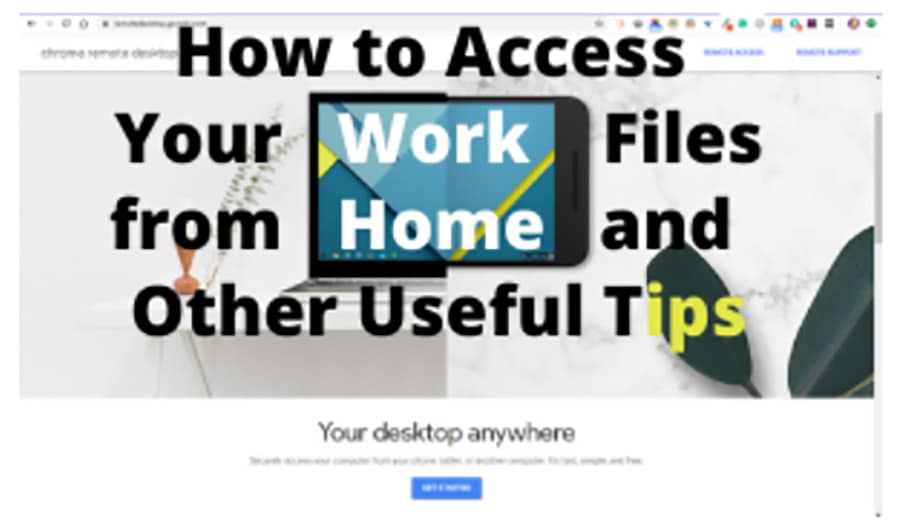
Think you are unable to work from home (WFH) because the files and programs you need are only on your work computer? Keep reading and learn about several useful tools and tips you can use to connect from home and stay productive – and healthy – during the COVID-19 outbreak.
- Remote Desktop (Windows)
- Chrome Remote Desktop
- Real VNC
- Creative WFH spaces
Remote Desktop (Windows)
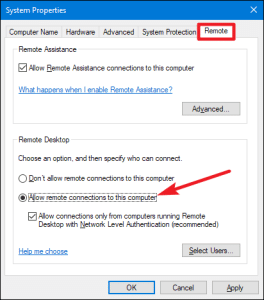 If you are running any Professional version of the Microsoft® Windows® operating system, you have access to this feature. It allows users to access the target PC remotely, from any other PC, including Macs and those running Home versions of Windows.
If you are running any Professional version of the Microsoft® Windows® operating system, you have access to this feature. It allows users to access the target PC remotely, from any other PC, including Macs and those running Home versions of Windows.
To enable the remote desktop connection on your work machine, open System Properties, select the tab labeled Remote. Under the Remote Desktop section, click the radio button to Allow remote connections to this computer. Click Apply.
Since you will need to connect to this computer by hostname or IP address, a VPN (virtual private network) connection to the office network may be required.
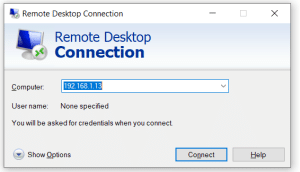 From your home computer, use the search window to find the remote desktop connection app to launch the client application. Enter the hostname or IP address. You will be prompted for credentials on the office computer in order to gain access, in the same way you would be logging in if you were in the office.
From your home computer, use the search window to find the remote desktop connection app to launch the client application. Enter the hostname or IP address. You will be prompted for credentials on the office computer in order to gain access, in the same way you would be logging in if you were in the office.
You can find more information on how to connect to another computer using the remote desktop connection on the Microsoft website.
Chrome Remote Desktop
Chrome Remote Desktop is a free remote access tool provided by Google® as a browser extension to Google Chrome. It will link all of your computers and other devices to your Google account.
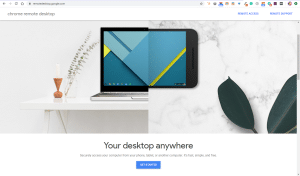 Once set up and installed on your computer, Chrome Remote Desktop will request a PIN to be set for authentication.
Once set up and installed on your computer, Chrome Remote Desktop will request a PIN to be set for authentication.
To get started, visit remotedesktop.google.com to register and set up all the computers you’d like to be associated with your account.
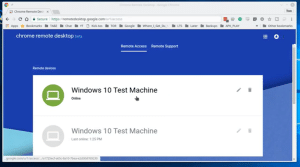 Once your devices are listed, select the machine that you want to access and specify the PIN to gain control of that computer through the browser.
Once your devices are listed, select the machine that you want to access and specify the PIN to gain control of that computer through the browser.
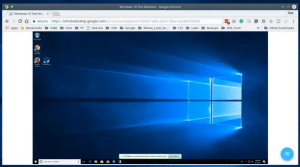 More details and information on using Google’s Chrome Remote Desktop application can be found on the remotedesktop.google.com page.
More details and information on using Google’s Chrome Remote Desktop application can be found on the remotedesktop.google.com page.
RealVNC
Real VNC provides secure remote access to all machines available to you as a user under the RealVNC cloud.
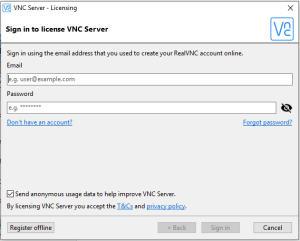 First, sign up for a VNC account and install the VNC server on your work computer. You will be able to access your work computer and share the desktop though a VNC client running on another machine.
First, sign up for a VNC account and install the VNC server on your work computer. You will be able to access your work computer and share the desktop though a VNC client running on another machine.
RealVNC also supports file transfer so that you can move files between your home PC and work PC.
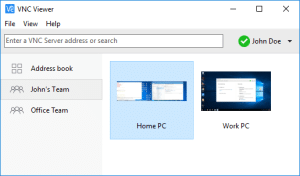 Once installed, you will be able to see all the computers associated with your account under the VNC portal.
Once installed, you will be able to see all the computers associated with your account under the VNC portal.
To learn more about RealVNC’s features and capabilities, visit the RealVNC website.
Tutorials for each of the tools described above are available on the product websites and on YouTube.
To keep the legal department happy, we would also like to mention that the products listed in this post do not comprise an exhaustive list, just those with which the author is familiar. Company and product names are the property of their respective owners, and no one at Argos is receiving any compensation or special treatment for providing this information.
Working from Home
Now that you are able to access your important work files and applications from your home computer, the next problem for some is finding a quiet place to work. From studio apartments to homes with two WFH parents, despite pets and noisy babies and/or school-aged children, people have carved workstations into some unusual places out of necessity. CNN has rounded up a number of very creative solutions that are (mostly) working. No more excuses!
All of us at Argos Software hope you are able to stay safe and stay connected during this difficult time.